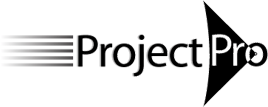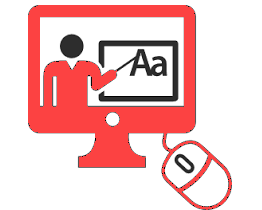
Fundamentals of Forecast Scheduling (Time Modeling) - online course - live
Regular price
$1,245.00 USD
$1,245.00 USD
Sale
For those who are getting started with Microsoft Project for the Desktop (Project Online). No prior experience with MS Project is required.
This course is a live, online class: You will attend 4 live session of 3 hours each (total of 12 PDUs).The Dates for the sessions will be determined with you. The sessions will be recorded, so you can easily catch up on a missed session.
About This Course
This 2-day course is for new users of Project who want to get started on planning their projects in Project. Overall, the objective of the course is to make participants feel comfortable creating a model of the project that predicts when it will finish (Time Model). The content of the course is restricted to scheduling a single project in Microsoft Project for the Desktop (Project Online).
Time Modeling is the simplest way of working with MS Project. Time Models provide tangible benefits to your organization:
- Continuous forecasts of the finish date for each deliverable in your project.
- Continuous forecasts on when the project will end.
Time modeling is also known as ‘duration‑based scheduling’ or ‘project schedules without resources’. For more, see: Overview Courses or Overview Certification.
Each participant needs to get:
- A copy of the textbook 'Forecast Scheduling with Microsoft Project Online 2018'.
Each participant will receive:
- An electronic certificate with 12 PDUs (live-online and self-paced classes) upon completion of the course
- An opportunity to earn the 'Forecast Scheduler – Time Modeling' certificate of competency and earn an additional 20 PDUs (see Certification for more information)
- NEW a free one-year license for our 'Forecast Scheduling App' that performs the checks on best practices in an automated fashion and helps you improve your schedule.
Please Bring to Class
A computer loaded with Microsoft Project for the Desktop (Project Online) client.
Learning Objectives
You will learn how to:
- Navigate the Project interface: the ribbon
- Set up a new project in Project
- Enter deliverables and tasks: Create a WBS
- Enter duration estimates
- Enter dependencies between tasks
- Enter deadlines and perhaps some constraints
- Optimize the schedule: Critical Path (unlimited resources)
- Modify views and reports
- Enter and track progress: Updating Tasks
Course Topics
Navigating the Interface
- Ribbons, Quick Access toolbar,
- Different views, single versus combination views
- Gantt Spreadsheet versus timescale
Setting up a new Project
- Enter the project title, manager and start date
- Set up the project calendar
- Set some important options
Identify the Deliverables in your Project
- Enter the deliverables and insert activities to accomplish them, as well as milestones
- Organize the deliverables and activities in a WBS: create summary tasks and detail tasks
- Insert/delete, cut/copy, indent/outdent detail tasks and summary tasks
Enter Duration Estimates
- Enter Duration estimates (as opposed to Work estimates)
- Differentiate duration from work
- Protect the duration estimate; set task Type to Fixed Duration
Enter Dependencies between Activities
- Enter relationships to make the schedule forecast (and to minimize the effort maintaining the schedule)
- Refine the type of relationship and lag
Enter Deadline dates (promised or agreed upon dates) and perhaps some Constraint dates (fixed dates)
Optimize the Schedule for Time
- Display the Critical Path
- Filter on critical tasks
- Features that can fragment the Critical Path
- How to repair a fragmented Critical Path manually or with an add-in called PathsPro.
- Ways to shorten the complete Critical Path & project schedule (fast-track)
- Difference between Free Slack and Total Slack (float)
- Identify the Total Slack on activities while managing your project to make quick decisions
Modify Views and Reports
- Timeline view
- Select and modify standard reports: a Tasks Burndown report
- Select and modify standard views, tables and filters
- The Timeline report and swim lane report with multiple Timelines
- Report on the complete Critical Path of the schedule
- Typical Time Modeling reports: Deadline Reports, Tasks Burndown, Earned Tasks (a simplified version of Earned Value)
Checking the Quality of the Schedule
- Is the schedule a valid, robust and dynamic model of the project to forecast its finish date continuously?
- Checklist with 49 checks on the best practices with MS Project for Time Models
- Perform the checks before publishing your schedule and reporting
Update: Enter Progress and Revise Estimates
- Save the first baseline for the entire project
- Maintain the baseline for select tasks
- Set the project status date
- Enter actual and remaining duration on activities
- Put completed tasks in the past (left of status date)
- Put incomplete tasks in the future (right of status date)
- Compare forecast schedule with the project baseline
- View percent complete and other KPIs