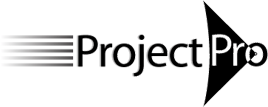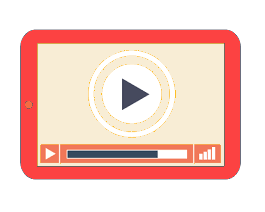
Fundamentals of Microsoft Project 2016/2019/2021 (Time Modeling) - self-paced course
Regular price
$1,045.00 USD
Sale
For those who are getting started with Microsoft Project for the Desktop (Project Online)
This course is self-paced: you will view a recording of a live course at a time of your choice. This course consists of 4 session recordings of 3 hours (12 PDUs). You finish the exercises on your own while being able to ask the instructor questions by email.About This Course
This course is designed for new users of Microsoft Project for the Desktop (Project Online) who want to get started on planning their projects. Overall, the objective of the course is to make participants feel comfortable with Microsoft Project.
If you are choosing between attending the Fundamentals or Forecast Scheduling course, it is important to realize that the Fundamentals course (Time Modeling) is for new users, whereas, Forecast Scheduling (Workload Modeling) is for people who have been using MS Project regularly. For more, see: Overview Courses or Overview Certification.
Each participant will receive a course manual and an electronic certificate with PDUs upon completion.
Learning Objectives
You will learn how to:
- Navigate the Microsoft Project interface: the ribbon
- Set up a new project in Microsoft Project
- Enter deliverables and tasks: Create a WBS
- Enter duration or work estimates
- Enter dependencies between tasks
- Enter deadlines and constraints
- Define and assign resources
- Optimize the schedule
- Modify views and reports
- Enter and track progress
Please Bring to the Class
- A computer loaded with Microsoft Project for the Desktop (Project Online).
- Enter the project title, manager and start date
- Set up the project calendar
- Set some important options
- Enter the phases, deliverables and insert activities to accomplish them
- Organize the deliverables and activities in a WBS: create summary tasks, detail tasks and milestones
- Insert/delete and indent/outdent tasks
- Differentiate duration from work (effort)
- Enter Duration or Work (effort) estimates and set the task Type accordingly
- Set task types: fixed work, fixed units, fixed duration
- Enter relationships to minimize the effort maintaining the schedule
- Edit the type of relationship and lag
- Create a resource list of people, facilities, equipment and materials
- Modify resource calendars: working hours and non-working days
- Modify resource availability to the project: maximum units
- Assign resources to tasks: Assign Resources dialog or Team Planner view
- Add or remove resources
- Display the Critical Path
- Filter on critical tasks
- Shorten the project schedule
- Determine the slack (Total Slack) on tasks
- Display resource assignments and workloads
- Level the workloads of the resources
- Select and modify standard reports
- Timeline view
- Select and modify standard views, tables and filters
- Report on the Critical path of the schedule
- Save a baseline for the entire project or for selected tasks
- Set the project status date
- Enter actual and remaining duration (or work) on activities
- Reschedule incomplete work
- View percent complete
- Compare with the project baseline