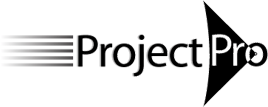Forecast Scheduling with Microsoft Project 2016 /2019 / Project Online
For those who are experienced MS Project users.
- Live class: You will attend 4 live session of 3 hours each (total of 12 PDUs).
- Self-paced class: you will review the recordings of a live class, have alive Q&A session with an instructor and submit exercise solutions to the instructor.
- The Principle of Dynamic Scheduling: When one thing changes in your project, you should have to change only a single cell in your schedule (and have the schedule engine recalculate the rest of the schedule producing accurate forecasts)
- The Principle of Forecast Scheduling: The schedule by itself should forecast the project (even without using well-known forecasting algorithms from Earned Value, Critical Chain or Agile)
The overall goal of the course is to get the most benefit from using the tool. The content is restricted to scheduling a single project in Microsoft Project Online.
Each participant will receive:
- A copy of the NEW textbook 'Forecast Scheduling with Project Online 2018'
- NEW a free one-year license for our 'Forecast Scheduling App' that performs the checks on best practices in an automated fashion and helps you improve your schedule.
- An electronic certificate with 12 PDUs upon completion
- The possibility to earn the 'Forecast Scheduler' certificate and earn an additional 20 PDUs.
Who Should Attend
The Forecast Scheduling course is designed for people who are using MS Project regularly: project schedulers, project team members, project managers, project controllers, project control officers, and project engineers.
Program Prerequisite
Participants must have managed at least one project from beginning to end with Microsoft® Project. If you don’t meet this requirement we recommend you take our MS Project Fundamentals course.
Learning Objectives
After this course, you will:
- Be able to create a dynamic model of your project to forecast it continuously
- Be aware of the best practices of scheduling with MS Project
- Be an expert in optimizing the project schedule
- Be able to create custom reports and views that meet the needs of stakeholders in your project
- Know how to efficiently update the schedule during project execution to continuously forecast the project end date, workloads and cost
Course Topics
The Principle of Forecast Scheduling: creating a schedule in such a way that it continually forecasts the project.
Setup- Customize the ribbon and the quick access toolbar
- Options: relevant options before entering data
- Manually scheduled tasks and whether to use them
- The project calendar
- Finding the right level of detail for breaking down the work
- Fixed Duration, Fixed Units and Fixed Work tasks and when to use each type of task
- Recurring tasks and overhead tasks
- A process for estimating
- Estimating durations or work (effort) and setting the corresponding task type: Fixed Duration, Fixed units or Fixed Work
- Difficulties in estimating and techniques to address them
- The principle of dynamic scheduling saves you time
- Using dependencies to model cause-and-effect relationships in the project
- Types of dependencies and when to use each type
- How to check the completeness and correctness of network logic
- How deadlines support dynamic schedules
- Type of schedule constraints (fixed dates): How they make your schedule rigid
- Types of resources: human, material, facility, equipment and cost resources
- Generic versus actual resources: when to use each
- Part-time, full-time and team resources
- Varying resource availability and rates
- Calendars: the project calendar, task calendars, base calendars and resource calendars
- Assign Resources dialog
- Team Planner view
- Part-time versus full-time assignments
- Three rules to make MS Project an easy tool for you
- Preventing or resolving overallocations?
- Making workloads visible and finding over-allocations
- Resolving over-allocations: When to level by hand and when to rely on MS Project
- The best view to resolve over-allocations yourself
- A complete list of methods to resolve over-allocations manually
- What MS Project can and cannot do for you in resolving over-allocations
- Leveling algorithms used by MS Project
- Where to check how MS Project resolved the over-allocations
How to decrease the duration of your project: Optimizing for Time (having unlimited resources):
- The Critical Path Method (CPM):
- Difference between free and total slack (float)
- Situations that fragment the Critical Path and what to do about it
- Ways to shorten or fast-track the Critical Path
- How resource-leveling affects the Critical Path
- Finding the Resource-Critical Path
- Ways to shorten or crash the Resource-Critical Path
Optimizing for Time, Workloads and Cost:
- How to decrease the cost of your project
- Types of cost: fixed costs versus variable costs (per period cost, per unit cost, per use cost)
- How to model each type of cost in MS Project
- Using cost rate tables for multiple rates per resource and rate escalation
- Ways to bring down the cost
- Did I apply the best practices?
- Using our 86-point checklist and the NEW Forecast Scheduling App (FSA) to identify the violating tasks or resources
- How-to steps on improving your schedule with FSA
- Creating one-page reports … always!
- How to defend a visible time-buffer or cost-reserve to your sponsor or client
- Developing custom views
- Timeline view
- Using the Reports ribbon
- Using custom Fields, Tables, Filters and Groups
- How to re-use them elsewhere using the Organizer
- Updating tasks versus updating assignments (needs an electronic time sheet)
- Baselining: how to maintain a baseline when change requests are approved
- Efficiently updating tasks (if you don’t have an electronic timesheet that transfers actual hours for each assignment back into your project schedule)
- Preventing or resolving overallocations?
- Resolving overallocations:
- Making workloads visible and finding over-allocations
- When to level by hand and when to rely on MS Project
- Leveling workloads by hand:
- The best view to resolve overallocations yourself
- A complete list of methods to resolve overallocations manually
- Leveling workloads automatically:
- What MS Project can and cannot do for you in resolving overallocations
- Leveling algorithms used by MS Project
- Where to check how MS Project resolved the overallocations
- Optimizing for Time (having unlimited resources): the Critical Path Method (CPM):
- Difference between free and total slack (float)
- Situations that fragment the Critical Path and what to do about it
- Shortening or crashing the Critical Path
- Optimizing for Time, Cost and Resources (having limited resources: resource-constrained scheduling)
- How resource leveling affects the Critical Path
- Finding the Resource Critical Path
- Ways to shorten or crash the Resource Critical Path
- Types of cost: fixed costs and variable costs (period cost, per unit cost, per use cost)
- How to model each type of cost in MS Project
- Using cost rate tables for rate escalation and multiple rates per resource
- Ways to bring down the cost
- Did I apply the best practices?
- Using our 86-point checklist and the NEW Forecast Scheduling App (FSA) to improve your schedule. How-to steps on improving your schedule with FSA.
- Creating one-page reports … always!
- How to defend a visible time buffer or cost reserve to your sponsor or client
- Developing custom views
- Timeline view
- Using the Reports ribbon
- Using custom Fields, Tables, Filters and Groupings
- How to re-use them elsewhere using the Organizer
- Updating tasks versus updating assignments (time sheets)
- Baselining: how to maintain a baseline when change requests are approved
- How to perform efficient task updates (if you don’t have a timesheet infrastructure that transfers actual hours for each assignment back into your schedules)