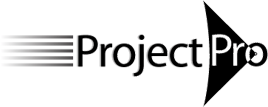Forecast Scheduling - Workload Modeling with Project Online - course
For those who want to create Workload Models of their projects, or those who are experienced users of Microsoft Project 2019 or Project Online Desktop Client. The course is designed for: project schedulers, project team members, project managers, project controllers, project control officers, and project engineers.
Our courses can be a Live-online classes, Self-paced classes or In-person classes:
- Live, online class: You will attend 4 live session of 3 hours each (12 PDUs). These sessions will be recorded, so you can easily catch up on a missed session.
- Self-paced class: you will review the recordings of a live, online class, have a live Q&A session with an instructor and submit exercise solutions to the instructor (12 PDUs)
- In-Person class: live sessions delivered by an instructor in-person, mostly onsite at larger clients (14 PDUs)
About This Course
We define a ‘Forecast Schedule’ as a ‘valid, dynamic, robust model of the project to forecast it continuously’.
A 'Forecast Schedule - Workload Model' is a schedule that projects the aggregated workloads of the resources over time. It is an effort‑based schedule and requires loading resources into the schedule. A Workload Model supports resource management. The overall goal of the course is to learn how to create a Workload Model of their project. The content of the course is restricted to scheduling a single project in Microsoft Project Online.
Each Participant Needs to Get
- A Kindle eBook version of the NEW textbook 'Forecast Scheduling with Project Online 2018' available here as of Mar 31st, 2020 .
- The Kindle eBook costs USD $59 (of which Amazon keeps 70%) NOTE: Unlike for all our previous courses, as ProjectPro, we decided to NOT ship paper books to course participants any longer (because of COVID-19 and the environment). You can still buy the paper book from our website if you prefer it. If you have the green 2018 book already, you don’t need to do anything.
- The free Kindle Reader software for your smartphone, laptop, or desktop computer: available here.
- A computer loaded with Project 2019 or Project Online Desktop Client. If you have the 2016, 2013 or 2010 version you can attend the course without problems. If you have Project 2007 or earlier, we recommend you download the free evaluation copy of Project 2019.
Each Participant Will Receive:
- NEW a free one-year license for our 'Forecast Scheduling App' that performs the checks on best practices in an automated fashion and helps you improve your schedule.
- An electronic certificate with 12 PDUs (live-online and self-paced classes) or 14 PDUs (in-person class) upon completion of the course
- An opportunity to earn the 'Forecast Scheduler – Workload Modeling' certificate of competency and earn an additional 20 PDUs (see Certification for more information)
Learning Objectives
After this course, you will:
- Be able to create a valid, dynamic and robust workload model of your project to forecast it continuously. A workload model is a resource-loaded project schedule.
- Be an expert in optimizing resource-constrained project schedules: Resource-Critical Path
- Be able to create custom reports with regards to time forecasts and workload projections
- Know how to efficiently update the schedule during project execution to continuously forecast the project end date, workloads and cost
Course Topics
From Time Model to Workload Model:
- Add the 5A’s: Activities, Availabilities of Resources, Assignments, Assignment Effort, Assignment Units
- Add the activities
- Assign resources while paying attention to assigning a percentage or number of resources to an activity, so that the amounts of Work calculated by MS Project come out right
Setup
- The Principle of Forecast Scheduling: creating a schedule in such a way that it continually forecasts time and the aggregated workloads and total amount of effort for the project.
- Options: relevant options for workload models
- Manually scheduled tasks and whether to use them (Not!)
- The Project Calendar
Work Breakdown Structure
- Finding the right level of detail for breaking down the work
- Fixed Duration, Fixed Units and Fixed Work tasks and when to use each type of task
- Recurring tasks (status meetings) and overhead tasks
Estimates
- A standard process for estimating
- Estimating and entering work (i.e. effort as opposed to durations)
- Protect the Work estimate; set task Type to Fixed Work
- Workload model formula: Work/ Units of Resources = Duration
- Difficulties in estimating and techniques to address them
Dependencies and Network Logic
- The principle of dynamic scheduling saves you time
- Using dependencies to model cause-and-effect relationships in the project
- Types of dependencies and when to use each type
- How to check the completeness and correctness of your network logic
Deadlines (target dates)
- How Deadlines support the principle of dynamic scheduling and how Constraints wreck it
- Type of schedule constraints (fixed dates): How they make your schedule rigid and maintenance-hungry
Resources
- Types of resources: human (Work), material, facility, equipment (Material) and monetary (Cost) resources
- Humans: Generic versus actual resources: when to use each type?
- Part-time, full-time and team resources
- Flat resource availability or availability that varies over time
- Stable rates or rates that vary over time
- Calendars: the project calendar, task calendars, base calendars and resource calendars
Assignments
- The formula: Duration * Units = Work
- How to best deal with this formula: Three rules to make MS Project an easy tool for you
- Assign Resources dialog
- Team Planner view: pro’s and con’s
- Part-time versus full-time assignments
How to manage resource workloads
- Preventing or resolving overallocations?
- Making workloads visible and finding over-allocations
- Resolving over-allocations: When to level by hand and when to rely on MS Project
Leveling workloads by hand
- The best view to resolve over-allocations yourself: Resource Allocation view
- A complete list of methods to resolve over-allocations manually
Leveling workloads automatically
- What MS Project can and cannot do for you in resolving over-allocations
- Leveling algorithms used by MS Project
- Where to check how MS Project resolved the over-allocations: Leveling Gantt view
Optimizing for Time and Workloads
- Review of The Critical Path Method (CPM)
- How resource-leveling affects the Critical Path
- Having limited resources in a resource-constrained schedule: the NEW concept of a Resource-Critical Path that incorporates logical AND resource dependencies
- Finding the Resource-Critical Path in a Workload Model
- Ways to shorten or crash the Resource-Critical Path
Checking the Schedule before Publishing
- Is the schedule a valid, robust and dynamic model of the project to forecast its end date, the aggregated workloads over time and the total effort continuously?
- Using our 76-point checklist for Workload Models and our Forecast Scheduling App (FSA) to identify the violating tasks / resources
- How-to steps on improving your schedule with FSA
Reporting the Project, the Way You Want
- Creating one-page reports … always!
- How to defend a visible time-buffer to your sponsor or client
- Timeline view
- Use the Reports ribbon
- Develop custom workload views with custom Fields, Tables, Filters and Groups
- Create custom workload reports: Workloads over Time (Time-Phased and Cumulative), the NEW concept of an ‘Earned Work’ report (a simplified version of Earned Value expressed in ‘hours’)
- How to re-use reports elsewhere using the Organizer
How to enter actual progress and how to update estimates in the schedule:
- Updating tasks versus updating assignments (the latter needs an electronic time sheet)
- Baselining: how to maintain a baseline when change requests are approved
- Efficiently updating tasks (no electronic timesheet)
- Efficiently updating assignments (using an electronic timesheet)