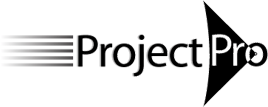Managing Projects with Project Server 2016 / 2019 / Project Online
About This Course
This 3-day course prepares project managers to manage their projects effectively in a Project Server environment. The course is an onsite course typically customized to the Project Server configuration of the client organization.
Each participant will receive:
- A copy of the "Forecast Scheduling with Microsoft Project" textbook,
- A 100-page course manual
- An electronic course certificate with 18-21 PDUs upon completion.
- The possibility to earn the 'Forecast Scheduler' certificate and earn an additional 20 PDUs.
The following learning objectives are subject to customization:
- Understand how to most effectively utilize the Microsoft Project Server for managing projects.
- Be able to create a project schedule using Project Professional in an enterprise environment using enterprise templates, enterprise calendars, and enterprise views
- Be able to assign resources from an enterprise resource pool and from local resources you create yourself
- Be able to monitor and manage resource workloads in an enterprise environment
- Be able to collaborate with and manage project team members on the task list, assignments, documents, risks and issues of each project
- Be able to track the project schedule during the project execution phase using electronic timesheets or task updates, as well as status reports
- Be aware of the dashboards views for the project sponsor and senior management: Project Center views (traffic lights and tracking views) and BI Center views
- Be aware of the best practices for Project Server.
Detailed Topical Outline
The following course topics are subject to customization:
The following course topics are subject to customization:
Overview of the Microsoft Project Portfolio Management (PPM) Solution
- Project management, PPM and business processes
- Business benefits of Project Server
- Project, Project Server, and PWA and how they work together
- The different users, groups and categories in Project Server
- High-level architecture and database structure
Creating a new enterprise project in MS Project
- Working with the ribbon and the quick access toolbar
- Enterprise configuration
- Enterprise views
- Enterprise calendars
- Enterprise project templates
- Setting up a new project
- Relevant MS Project options
- Project Information dialog box: enterprise project fields
- Tasks
- Manually scheduled tasks and when to use them
- Creating the Work Breakdown Structure and fleshing it out to detail tasks
- Finding the right level of detail
- Recurring tasks and overhead tasks
- Estimates
- A process for estimating
- Estimating durations or work (effort) and the task types: Fixed Duration, Fixed units and Fixed Work
- Gross versus pure work time estimates and determining which to use
- Dependencies and the network logic
- The principle of dynamic scheduling that saves you time
- Using dependencies to model cause-and-effect in the project
- Types of dependencies and when to use each type
- How to check completeness and correctness of the network logic
- Deadlines (target dates): how deadlines support dynamic scheduling
- Schedule Constraints (fixed dates): types of schedule constraints and how they make your schedule rigid
- Resources
- Types of resources: human, material, facility, equipment and cost resources
- Generic, actual and local human resources
- Part-time and full-time human resources and varying resource availability
- Viewing the resource calendar
- Viewing the time-related, per-unit and per-use enterprise cost rates
- Viewing cost rate tables for varying cost rates and multiple rates per resource
- Using the Enterprise Resource Pool (and, if needed, creating local resources yourself)
- Building Teams from the Enterprise Resource Pool in MS Project
- Calendars: using enterprise calendars (base calendars) as project calendar and task calendars
- Assignments
- Business processes: who staffs projects and who assigns tasks?
- Replacing generic resources in an enterprise template
- Part-time versus full-time, driving versus non-driving assignments
- Three rules to make MS Project an easy tool for you
- Assigning the three Task Types
- Checking on resource availability before assigning (proactive workload leveling)
- Team Planner view, Resource Usage and Task Usage Views
- Using the Team Builder for re-assigning
Publishing to Project Server
- Checking the schedule before publishing
- Did I apply the best practices?
- Using our 86-point checklist and NEW Forecast Scheduling App to improve your schedule
- Publishing
- Saving versus publishing a schedule
- Publishing the project
- Working offline with your schedule
Monitoring Project Tasks in PWA
As a team member:
- My Timesheets page (single-entry mode)
- Self-assign team resource tasks
- Bringing all workload together: to do lists, new task request, and non-project time
- Updating tasks and submitting updates
As a project manager:
- Approvals page: accepting and rejecting updates
- Previewing and updating the project schedule with accepted changes
Optimizing
How to manage resource workloads
- Proactive or reactive workload leveling: preventing or resolving over-allocations?
- Preventing over-allocations using the Enterprise Resource Pool
- Resolving over-allocations:
- Making workloads visible and finding the over-allocations
- When to level by hand and when to rely on MS Project?
- Leveling workloads by hand:
- The best view to resolve over-allocations yourself
- A complete list of ways to resolve over-allocations manually
- Leveling workloads automatically:
- What MS Project can and cannot do for you in resolving over-allocations
- Leveling algorithms used by MS Project
- Where to check how MS Project resolved the over-allocations
How to decrease the duration of your project
- Optimizing for Time (having unlimited resources): the Critical Path Method (CPM):
- Difference between free and total slack (float)
- Situations that fragment the Critical Path and what to do about it
- Shortening or crashing the Critical Path
Risks, Issues and Documents
- Collecting and managing risks and issues
- Publishing project documents and document management
Updating
- The updating cycle
- Updating tasks versus updating assignments (time sheets)
- Baselining: how to maintain a baseline when change requests are approved
- Timesheet view (single-entry mode)
- Project manager checks the timesheets and updates the project schedule
- Project manager re-optimizes the schedule after assignment updates from team members
- Customizing textual status report templates and merging received reports into a project report
Reporting
- Creating one-page reports ... always!
- NEW 2016 The multiple Timelines view
- How to defend a visible time buffer or cost reserve to your manager, sponsor or client
- Reporting the project the way you want: developing custom views using custom Fields, Tables, Filters and Grouping
- How to promote custom views to new enterprise views