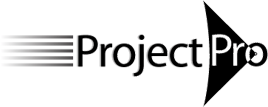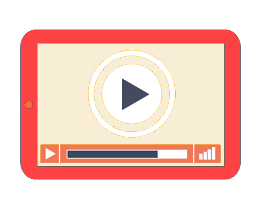
Forecast Scheduling with Microsoft Project 2013 - self-paced course
Regular price
$1,045.00 USD
Sale
For those who are experienced MS Project users.
This course is self-paced: you will view a recording of a live course at a time of your choice. The courses consist of 4 session recordings of 3 hours (12 PDUs). You finish the exercises on your own while being able to ask the instructor questions by email.
About This Course
This workshop is designed to check-up on your day-to-day scheduling to make sure you are using the best practices of scheduling with Project 2013. These best practices have been established by Eric Uyttewaal and his team through evaluating and certifying over 1,000 real-life schedules. The overall goal of the course is to get the most benefit from using the tool. The content is restricted to scheduling a single project in Microsoft Project as a standalone application. Each participant will receive:
- A copy of the Forecast Scheduling with Microsoft Project 2013 textbook
- NEW a free one-month license for our Forecast Scheduling App that performs the checks on best practices in an automated fashion and helps you improve your schedule.
- An electronic certificate with 12 PDUs upon completion
- The possibility to earn the 'Forecast Scheduler' certificate and earn an additional 20 PDUs.
Program Prerequisite
Participants must have managed at least one project from beginning to end with Microsoft® Project. If you don’t meet this requirement we recommend you take our MS Project Fundamentals course.
Who Should Attend
The Forecast Scheduling course is designed for people who are using MS Project regularly, even if this is as often as a day-to-day basis: project schedulers, project team members, project managers, project controllers, project control officers, and project engineers.
Learning Objectives
- After this course, you will:
- Have a thorough understanding of the MS Project user interface and its workings behind the screen
- Be able to create a valid and dynamic model of your project to forecast it
- Be aware of the best practices of scheduling with MS Project
- Be an expert in optimizing the project schedule:
- how to squeeze time out of a project schedule when you need it
- how to find dollar contingencies in a project budget
- Be able to create custom reports and views that meet the needs of stakeholders in your project
- Know how to efficiently update the schedule during project execution to continuously forecast the project end date and cost
- Know the documented (and undocumented) shortcuts and features of MS Project
Please Bring to the Class
- A computer loaded with Project 2013. If you have the 2010 version you can attend the course without problems. If you have Project 2007 or earlier, we recommend you load the evaluation copy of Project 2013.
Course Topics
The Principle of Forecast Scheduling: creating a schedule in such a way that it continually forecasts the project.
- Review on efficiently entering data into MS Project
- Customize the ribbon and the quick access toolbar
Options: relevant options before entering data
Tasks:
- Manually scheduled tasks and when to use them
- Best Practices for the Work Breakdown Structure
- Finding the right level of detail
- Fixed Duration, Fixed Units and Fixed Work tasks and when to use each type of
- Recurring tasks and overhead tasks
Estimates:
- A process for estimating
- Estimating durations or work (effort) and the task types: Fixed Duration, Fixed units and Fixed Work
- Difficulties in estimating and solutions
Dependencies and the network logic:
- The principle of dynamic schedules that saves you time
- Using dependencies to model cause and effect in the project
- Types of dependencies and when to use each type
- How to check the completeness and the correctness of the network logic
- Deadlines (target dates): how deadlines support dynamic schedules
- Schedule Constraints (fixed dates): types of schedule constraints and how they make your schedule rigid
Resources:
- Types of resources: human, material, facility, equipment and cost resources
- Part-time, full-time and team resources
- Varying resource availability and rates
- Calendars: the project calendar, base calendars, resource and task calendars
Assignments:
- Team Planner view, Assign Resources dialog
- Part-time versus full-time assignments
- Three rules to make MS Project an easy tool for you
How to manage resource workloads
- Preventing or resolving overallocations?
- Resolving overallocations:
- Making workloads visible and finding over-allocations
- When to level by hand and when to rely on MS Project
- Leveling workloads by hand:
- The best view to resolve overallocations yourself
- A complete list of methods to resolve overallocations manually
- Leveling workloads automatically:
- What MS Project can and cannot do for you in resolving overallocations
- Leveling algorithms used by MS Project
- Where to check how MS Project resolved the overallocations
How to decrease the duration of your project
- Optimizing for Time (having unlimited resources): the Critical Path Method (CPM):
- Difference between free and total slack (float)
- Situations that fragment the Critical Path and what to do about it
- Shortening or crashing the Critical Path
- Optimizing for Time, Cost and Resources (having limited resources: resource-constrained scheduling)
- How resource leveling affects the Critical Path
- Finding the Resource Critical Path
- Ways to shorten or crash the Resource Critical Path
How to decrease the cost of your project
- Types of cost: fixed costs and variable costs (period cost, per unit cost, per use cost)
- How to model each type of cost in MS Project
- Using cost rate tables for rate escalation and multiple rates per resource
- Ways to bring down the cost
Checking the schedule before publishing
- Did I apply the best practices?
- Using our 86-point checklist and the NEW Forecast Scheduling App to improve your schedule
Reporting the project the way you want
- Creating one-page reports … always!
- How to defend a visible time buffer or cost reserve to your sponsor or client
- Developing custom views
- Timeline view
- NEW 2013 Using the Reports ribbon
- Using custom Fields, Tables, Filters and Groupings
- How to re-use them elsewhere using the Organizer
How to enter actual progress and how to update forecasts in the schedule
- Updating tasks versus updating assignments (time sheets)
- Baselining: how to maintain a baseline when change requests are approved
- How to perform efficient task updates (if you don’t have a timesheet infrastructure that transfers actual hours for each assignment back into your schedules)